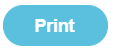What's new 27th March 2019?
Importing ParentPay Transactions
Fund Manager will now look for Gift Aidable transactions coming from ParentPay Payment Item accounts if you select the Gift Aid? check box when matching payment items for automatic import.
For more information on importing ParentPay transactions, see the support article here.
Previous releases
Importing ParentMail Transactions
Minor updates for clarity in recording the payment of fees charged by ParentMail within Fund Manager.
For more information on importing ParentMail transactions, see the support article here.
Importing Schoolcomms Transactions
Schoolcomms CSV headers have changed slightly.
When you check the CSV to make sure the data and column headers are correct, the note has been updated as follows:
Note: Rename column 'Method' to 'Type' (the type of transaction, i.e. cash, cheque, etc) and delete the column originally named 'Type' to successfully import ePayments, cash and cheques.
For more information on importing schoolcomms transactions, see the support article here.
Importing transactions from ParentPay or sQuid
If you think your transactions aren't importing correctly, try out this new support article on importing transactions from ParentPay and sQuid.
You can find the support article - I don't think transactions are being imported into Fund Manager - here.
Importing ParentMail Transactions
ParentMail have changed from a Gross settlement of online payments to a Net Settlement of online payments, once a week, taking their fees off before they settle to the school. This means after importing you must transfer money so that you can reconcile your bank statements.
Updated instructions for Importing ParentMail Transactions can be found here.
Split payments and receipts
Updated instructions for splitting payments and receipts can be found here.
Unsettled epayments (ParentPay Integrations)
A new article has been included on the Support Website outlining how you can verify your unsettled epayments value when closing down at year end. The article is available here.
Gift Aid Claims
You can now filter Gift Aid Claims into smaller export files which are acceptable to HMRC (less than 1000 rows) by using the new Date from box on the New Claim for Gift Aid report along with the Date to box.
You can also open downloaded exported files by clicking on the downloaded file.
For more information on Gift Aid, see Gift Aid.
New Support Site URL
The support site URL has changed to https://support.mypebble.co.uk/Content/support/home.htm.
GDPR Compliance
The GDPR Statement and Privacy Statement have been revised in accordance with the reduced number of software products now available SF Software.
- Pebble's GDPR Statement
- Pebble's Privacy Policy
Messaging
There have been some changes to the way that messaging works from within Fund Manager:
- SMS messaging which used to be available through the Fund manager Messaging menu is no longer available.
- SMS messaging is now only available for Joinos for Parents communications through the Joinos menu.
- What was previously the Offers menu has been renamed as the Joinos menu.
For more information, see the section on Joinos in the Integrated SIMs chapter in the Fund Manager User Guide.
GDPR Compliance
Please see:
- Pebble's GDPR Statement
- Pebble's Privacy Policy
Copying Gift Aid details from MISapp
We've introduced a new screen within Administration > Manage Names > Update Pupil called Gift Aid.
Use this screen to copy Gift Aid details from MISapp into Fund Manager.
You can also edit the details manually after copying them in. This may be necessary if details copied from MISapp are incomplete.
For more information, see Gift Aid.
Integrations
ParentPay
We've introduced changes to help you map contacts from ParentPay in Fund Manager.
Names are now listed in ascending alphabetical order and when you select the Match Contact name, the pupil class is now displayed alongside the name.
For more information, see Importing ParentPay transactions automatically using the Integration tab.
sQuid
sQuid integration has now been simplified. For more information, see Using sQuid with Fund Manager.
sQuid Integration
We’ve introduced a screen for mapping sQuid contacts in Fund Manager.
Mapping contacts is normally done automatically but you can use this screen (sQuid > Map Contacts) to ensure that all contacts are mapped as expected. This ensures that all transactions will be imported into Fund Manager from sQuid.
For information on how sQuid Integration will work with Fund Manager now see Using sQuid with Fund Manager.
City of Edinburgh
There are now a number of solutions to choose from when processing an Oracle transaction on your Bank Statement so that you can reconcile your Bank Account.
- See the updated advice here.
sQuid Integration
Integrating with sQuid is being simplified. As a result there are two new menu options on the sQuid menu within Fund Manager.
- Map Offers to Accounts
- Pending Import
Use this screen to map sQuid offers to Fund Manager accounts.
Provided sQuid offers have been mapped to Fund Manager accounts, this screen shows the transactions that are imported automatically into Fund Manager.
For information on how sQuid Integration will work with Fund Manager now see Using sQuid with Fund Manager.
Issues around Bank Reports
If you have experienced any Issues with bank reports, these have now been fixed.
New! Fund Manager Year End Guide
There’s now a guide in PDF format which you can print off, with check lists for each step towards closing the year. There are also troubleshooting sections each step of the way to help you if you get stuck.
Uninstalling MISapp
There is now guidance on how to do this - How can I uninstall Pebble MISapp?
Note: This is an IT task and should be undertaken by your IT department on the school server once your school has taken the decision not to use MISapp.
ParentPay - Map Settlement Account
If you use ParentPay, mapping bank accounts is usually completed during Pebble Training.
Previously, if you added a further account in ParentPay after training and you wanted to see these transactions in Fund Manager you had to map the bank account in Fund Manager yourself. Now you can ask Pebble to do this for you.
You can still use the ParentPay > Map Settlement Account screen to view your bank account mappings to ensure that transactions import into the correct names and accounts in Fund Manager.